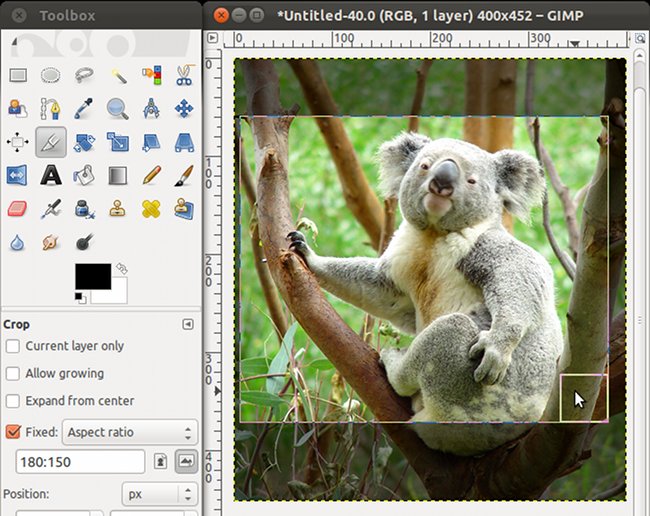Aspect ratio is the proportional relationship between the width of an image and its height. All images before print should be cropped to the output aspect ratio. If you simply capture a photo and print without properly crop it, you may get unexpected stretched or cropped result done by the system automatically.
Aspect ratio is the proportional relationship between the width of an image and its height. All images before print should be cropped to the output aspect ratio. If you simply capture a photo and print without properly crop it, you may get unexpected stretched or cropped result done by the system automatically.
The image below simulate the automatic stretched result of a scanned 8R-sized photo (A) to be printed on 4R size output (B):

The image below simulate the automatic cropped result of a scanned 8R-sized photo (A) to be printed on 4R size output (C):
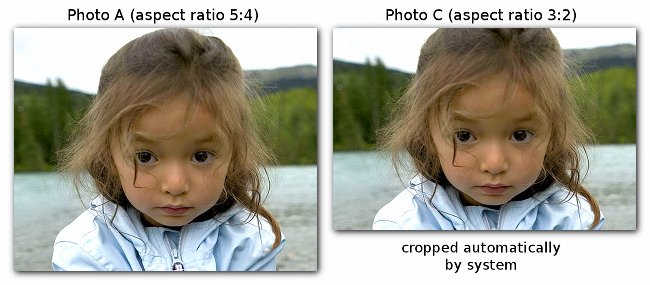
Table of common sizes’ aspect ratio:
(may be varied in some countries)
| ANSI A | 17:22 |
| ANSI B | 11:17 |
| ANSI C | 17:22 |
| ANSI D | 11:17 |
| ANSI E | 17:22 |
| Arch A | 3:4 |
| Arch B | 2:3 |
| Arch C | 3:4 |
| Arch D | 2:3 |
| Arch E | 3:4 |
| Business Card | 7:4 |
| Credit Card | 27:17 |
| Paper A0 – A10 | 1:1.414214 |
| Paper B0 – B10 | 1:1.414214 |
| Paper C0 – C10 | 1:1.414214 |
| Paper Fanfold | 17:24 |
| Paper Folio | 1:1.5719 |
| Paper Junior Legal | 8:5 |
| Paper Ledger | 17:11 |
| Paper Legal | 17:28 |
| Paper Letter | 17:22 |
| Paper Quarto | 9:11 |
| Paper Tabloid | 11:17 |
| Photo 3R | 10:7 |
| Photo 4R | 3:2 |
| Photo 5R | 7:5 |
| Photo 6R | 4:3 |
| Photo 8R | 5:4 |
| Photo 10R | 6:5 |
| Photo 11R | 14:11 |
| Photo 12R | 5:4 |
| Screen VGA 640 x 480 | 4:3 |
| Screen WVGA 768 x 480 | 8:5 |
| Screen SVGA 800 x 600 | 4:3 |
| Screen XGA 1024 x 768 | 4:3 |
| Screen WXGA 1280 x 720 | 16:9 |
| Screen WXGA 1280 x 800 | 8:5 |
| Screen SXGA 1280 x 960 | 4:3 |
| Screen SXGA 1280 x 1024 | 5:4 |
| Screen HD 1366 x 768 | 16:9 |
| Screen UXGA 1600 x 1200 | 4:3 |
How to Do Fixed Aspect Crop Using GIMP
Before you do it, you need to know the aspect ratio of the print output or the target screen resolution. If you can’t find it on the table above, you need to measure the width and height of the output size. For example, if the output size of the image is 180 mm x 150 mm then the aspect ratio is 180:150.
Start the GIMP, here I’m using GIMP 2.6.11. Choose Crop Tool (Shift+C key). On the option setting, tick the “Fixed:” and make sure “Aspect ratio” is being selected. Put the aspect ratio on the box below it. You may choose to switch between “Portrait” and “Landscape” layout by clicking the small icons beside it. Use your mouse to click and drag the area you want to crop, double click to finish it.