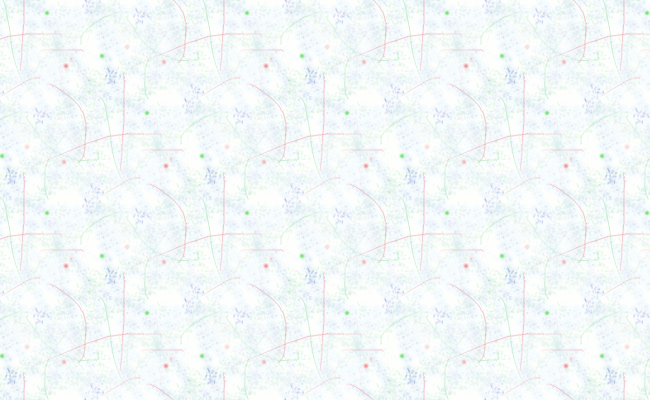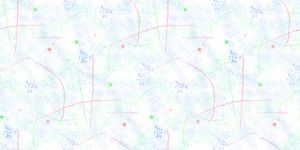 A seam is a line formed by sewing together pieces of cloth. A seamless image or some may call it tileable background, can be repeated without any seam being visible because the edges of the image blend well.
A seam is a line formed by sewing together pieces of cloth. A seamless image or some may call it tileable background, can be repeated without any seam being visible because the edges of the image blend well.
This step-by-step tutorial will show you how to create a seamless background. Such images are good for use as backgrounds or textures in 2D scrolling games and 3D rendering.
Step 1
Start the GIMP, here I’m using GIMP 2.6.11.
Step 2
Create a new image (Ctrl+N key). Put the size you want on the Width and Height fields. You should use the size of power of two if the image will be used as a 3D game texture, because for optimization reason and some game engines will require you to use the size of power of two. That means the sizes are limited to: 16, 32, 64, 128, 256, 512, 1024, 2048 pixels, … and so on in both width and height.
Step 3
Do some painting using Paintbrush Tool (P key). Try to use different brush shapes, sizes, colors and opacity.
Step 4
Use the Make Seamless filter and GIMP will magically make the image become a tileable texture. You can find it on the “Main Menu” > “Filters” > “Map” > “Make Seamless”.
Step 5 (Finish)
The image is now a seamless texture.